- Click on the Type tool in your tool box. This will bring a different bar to the top of your screen where you can chose your font and size.
- After you have made your font and size choices put the cursor on your layout where you want your text to appear and click. Remember at this point that your type can be moved at any time.
- Type the words you want to appear on your layout.
- At this point click the green check mark. You can do this even if you are not totally happy with the placement or the size.
- If any elements are covering your words, move the type layer to the top of your layer list on the right side.
- Click on the Move Tool to make any changes to placement and highlight the words to move them, or change the size or font.
Eazy, Peezy, Lemon Squeezy! Have fun playing with this & remember the more you play, the easier it gets!
Last night I created two elements to share with you. I will put one on new posts which have a lesson included and the other one on posts that include a little quick tip that I want to share with you!
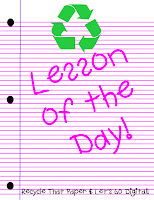
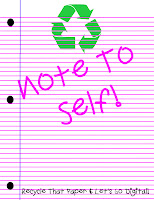
No comments:
Post a Comment